This page provides instructions and information about using ILLiad, the system our Interlibrary Loan (ILL) department uses to manage your requests.
- Finding the Right Service
- ILL vs. Digitization Services
- Preparing your Citation
- Placing a Request
- New User Registration
- Filling Out Request Forms
- Request Confirmation
- Your ILLiad Account
- Navigating Copyright/Accessibility
- Email Notifications/Receiving requests
Finding the Right Service
If you are affiliated with the University of Rochester Medical School or the Eastman School of Music, please use the ILL services available through the Edward G. Miner Library or Sibley Music Library.
River Campus Libraries ILL services are available to all other current University of Rochester:
- River Campus Students
- River Campus Faculty (including Emeritus*)
- River Campus Staff
And
- Colgate Rochester Crozer Divinity School students/faculty/staff
- St. Bernard’s School of Theology and Ministry students/faculty/staff
*Retired faculty should consult their department to verify their status.
Visiting scholars and non-Emeritus retired faculty should contact their department to request a Guest Account. Guest accounts grant access to several UR resources, including ILL, for the duration of the account.
Alumni are not eligible to use ILL, but do have access to several premium library databases through the Alumni Library Gateway. Please contact the Alumni Center for more information.
Interlibrary Loan vs. Digitization Services
Both Interlibrary Loan (ILL) and Digitization Services use ILLiad to fill requests, but there are important differences.
Digitization Services converts small portions of print materials in the University of Rochester’s collection into digital format (PDF). Please visit the Digitization Services page for instructions on placing Digitization requests, and for limits of service under copyright guidelines.
Interlibrary loan fills requests for materials which are not currently available at the University of Rochester.
Requests submitted to Digitization Services may be filled by Interlibrary Loan, and vs versa, depending on item availability.
Both services use ILLiad to fill requests. When a PDF is ready, you will receive an email linking you to your ILLiad account. Your PDF will be listed under the Electronically Received Articles menu.
Please note: PDFs supplied through Interlibrary Loan are scanned at other institutions and delivered to us electronically. Please communicate specific requirements in the Notes field, and we will include them in the request we send to our partner institutions. If a PDF does not meet your needs, please contact us, and we will correct the error as quickly as we can.
Preparing your citation
Complete citations help ILL staff fill your requests quickly and correctly. For example, many requests submitted with ISSNs or ISBNs can be processed automatically, even overnight.
Subject Librarians can help with citations, or help you explore additional avenues of research.
DiscoverUR will supply most citation information for you. Please note that DiscoverUR defaults to either a Book or Article request form, and cannot be used to request Book Chapters. Please place chapter requests through the ILL homepage.
Placing a Request
Next, place a request through the ILL homepage or DiscoverUR. You can place an ILL request if the item you need is not owned by the University of Rochester, or is checked out.
From the ILL homepage, click the yellow Log In button to reach your ILLiad account main menu.
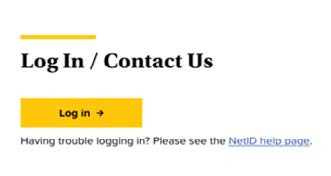
Click “New Requests” to open a dropdown menu, then select a request form.
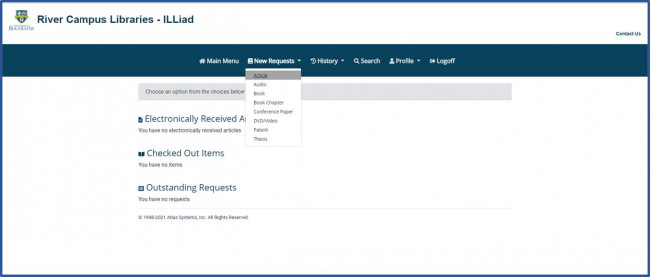
Request form options include Article, Audio, Book, Book Chapter, Conference Paper, DVD/Video, Patent, and Thesis.
If you’re not sure which form to choose, select Book for physical items, or Article for PDFs.
Some browsers and mobile platforms will collapse the top menu bar to save space. Click on the three horizontal lines to expand the menu.
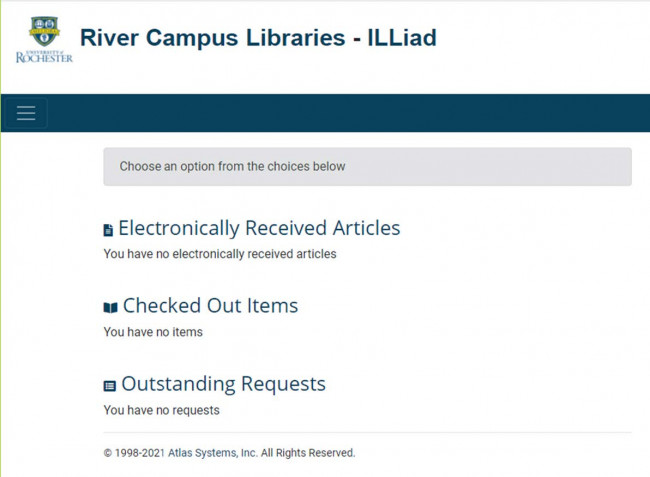
After expanding the menu, click on New Requests to choose a request form.
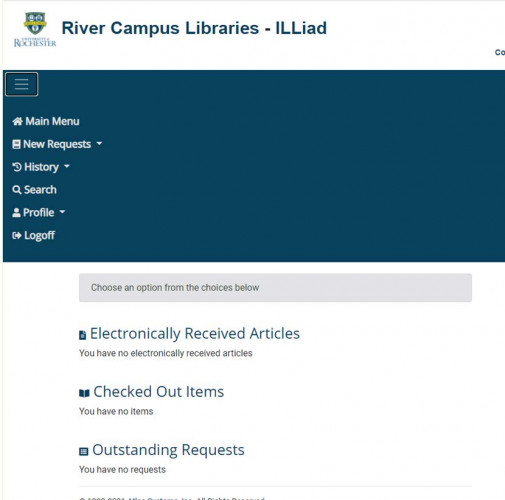
Place a request from DiscoverUR
Enter your search terms (keyword, author, title, etc.)
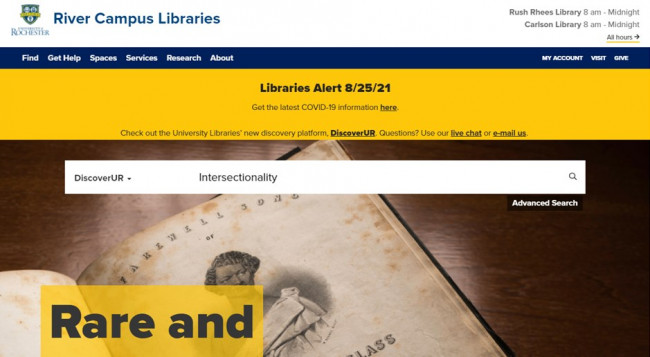
On the next page, check the box next to “Add results beyond your library’s collection” to include items the University of Rochester doesn’t own.
Click on a title to open the item record.
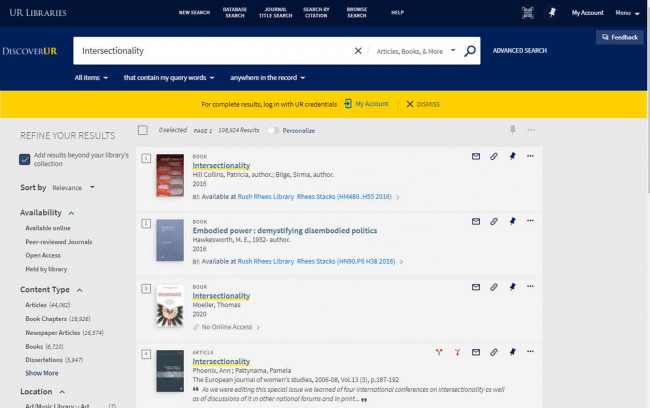
Click “My Account” in the yellow banner under “How to get it” to display request options.
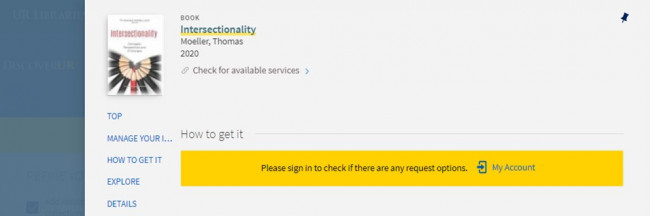
Select Interlibrary Loan—River Campus Libraries/RCL to open an ILLiad request form.
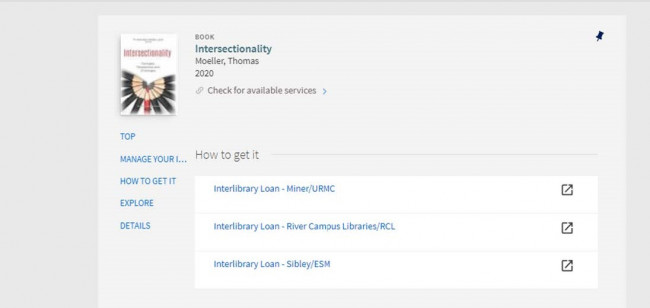
Note: Interlibrary Loan links in DiscoverUR default to Book or Article request forms. If you want to request a Book Chapter through Interlibrary Loan, please place a request through the ILL homepage.
New User Registration
If this is your first time using ILLiad, you will need to register.
Please note your Rochester.edu email address, which will be used for all communication from Interlibrary Loan. If this is not your primary ad-dress, please set up email forwarding to receive messages from our service.
You will be asked to designate a River Cam-pus Library Q&i desk as your ILL pickup location (for physical items such as books and DVDs).
You can update your pickup location through the Profile link in your ILLiad main menu.
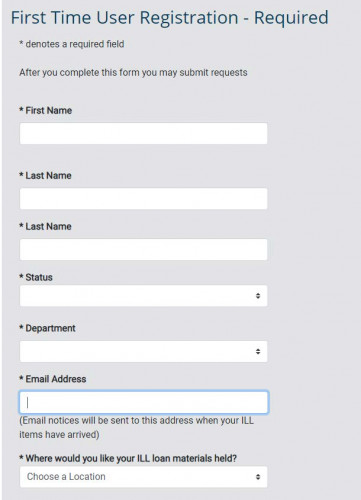
You will be asked to read and agree to abide by the University of Rochester’s copyright policy.
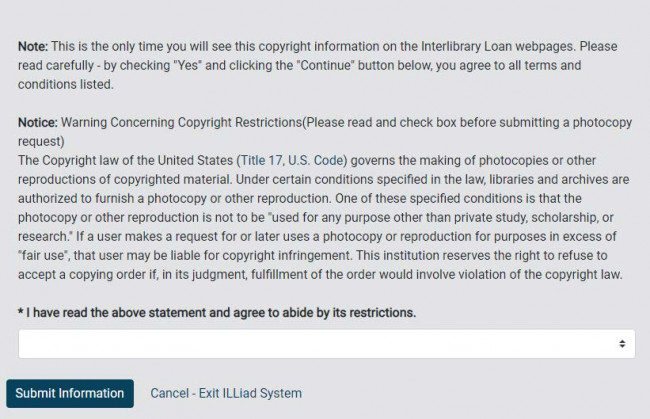
After submitting your information, you will be taken to the ILLiad main menu, and will be able to place requests.
Filling Out Request Forms
When your request form opens, verify that all information appears correctly. Only requests placed through DiscoverUR will auto-complete request forms.
If you reach the registration page through DiscoverUR, please repeat your search after completing your registration. Select Interlibrary Loan again to reach a request form.
Restrictions for Loan Requests: Physical Books, Microforms, and DVDs
- Sadly, ILL cannot currently accept requests for complete EBooks, because most copyright licenses do not permit them to be shared through ILL.
- We also cannot accept requests for materials currently on course reserve.
- Requests for textbooks, reference materials, and rare or fragile items may be difficult for ILL to fill. Please allow some extra time in these cases.
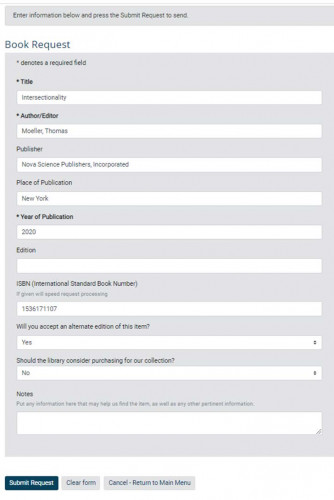
Restrictions for PDF requests: PDFs of Journal Articles, Book Chapters, Conference Papers, etc.
- Please request only one article, chapter, conference paper, etc. at a time.
- To comply with ILL copyright guidelines, ILL needs to accurately count the number of articles, etc. we provide from each source.
- Requests for multiple articles, etc. will be cancelled, and we will ask you to resubmit your requests individually.
Tips for successful requests:
- Include an ISBN or ISSN for the fast-est possible service.
- Use the Notes field to supply addition-al information, such as a Worldcat number or page range for endnotes, or to request TOC, title page and verso, etc.
- Other fields have hidden character limits which may cause extensive information to be lost.
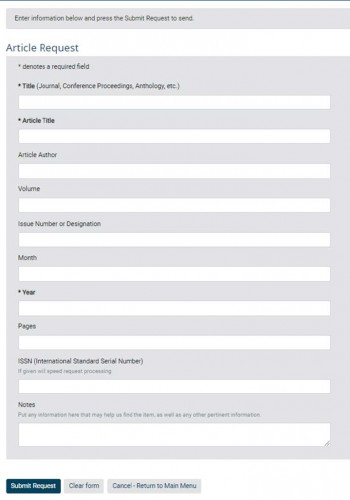
Request Confirmation
After submitting, you’ll receive a confirmation notice in the ILLiad main menu.
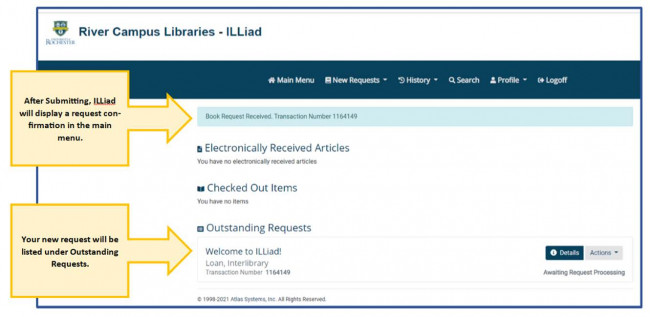
After submitting, you will be returned to the ILLiad main menu. A confirmation banner will appear below the top menu bar, indicating that your request was received and displaying its Transaction Number. Your new request will be listed under Outstanding Requests.
Click on the request title, or on Details or Actions, to view, edit, duplicate, or cancel your request.
Your ILLiad Account
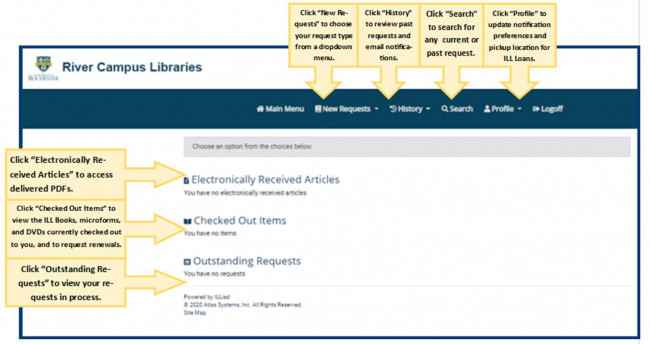
Now that you have ILL requests, you may want to familiarize yourself with your ILLiad account.
In the top menu bar, click New Requests to choose a new request form. Click History to view past requests and email notifications, and to resubmit cancelled requests. Click Search to search for any current or past request. Click Profile to update your pickup location for physical loans, or click Logoff to exit your ILLiad account and return to the ILL homepage.
Remember that some browsers may collapse the top menu bar into an icon showing three horizontal lines.
You can access delivered PDFs under Electronically Received Articles, review your checked out items or request renewals under Checked Out Items, and review requests in-process under Outstanding Requests.
Please note that PDFs will remain available for 30 days, after which they will be deleted according to copyright guide-lines.
Navigating Copyright
ILL needs to comply with copyright guidelines. This means:
- We can not accept requests for more than one chapter, article, conference paper, etc. at a time
- We can not create a digital copy of a complete work, or a significant portion of a complete work.
- If we receive several requests from the same book or journal issue, we may ask you to accept a loan of the complete item instead.
- If you need access to digital content to accommodate a disability, please ask your Office of Disability Resources Access Coordinator to contact us on your behalf.
Email Notifications and Receiving Requests
We’ll send you an email when your request is ready, or if we need more information.
- All emails from ILL will be sent to your Rochester.edu address
- You can review past email notifications through the History tab in the ILLiad main menu
- Emails will contain instructions for accessing your requests
- Some PDFs are ready in a few hours
- On average, PDFs arrive within five days
- On average, Loans (Books, microforms, and DVDs) arrive within ten days
- You can choose your ILL Loan Pickup location during registration, and update it through the Profile tab in the ILLiad main menu
Contact Us
If you need help or have questions, please contact the Rush Rhees Library at any time during open hours.
You can also contact Interlibrary Loan directly at 585-275-4454 or illreq@library.rochester.edu, between the hours of 8:00 and 4:30.
We look forward to hearing from you, and thank you for using Interlibrary Loan.